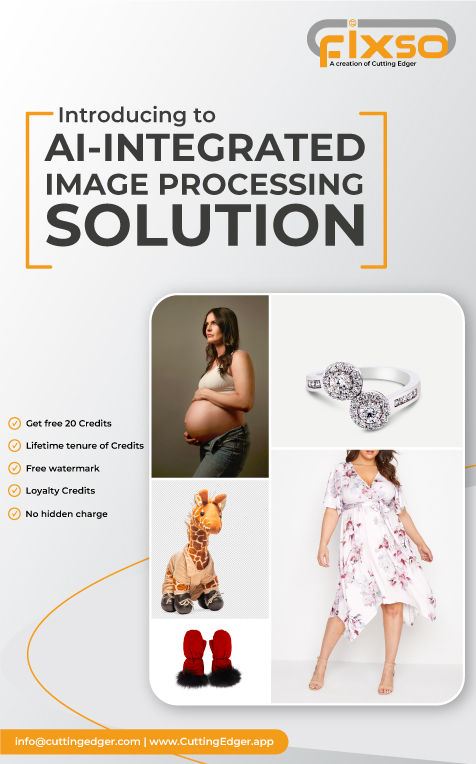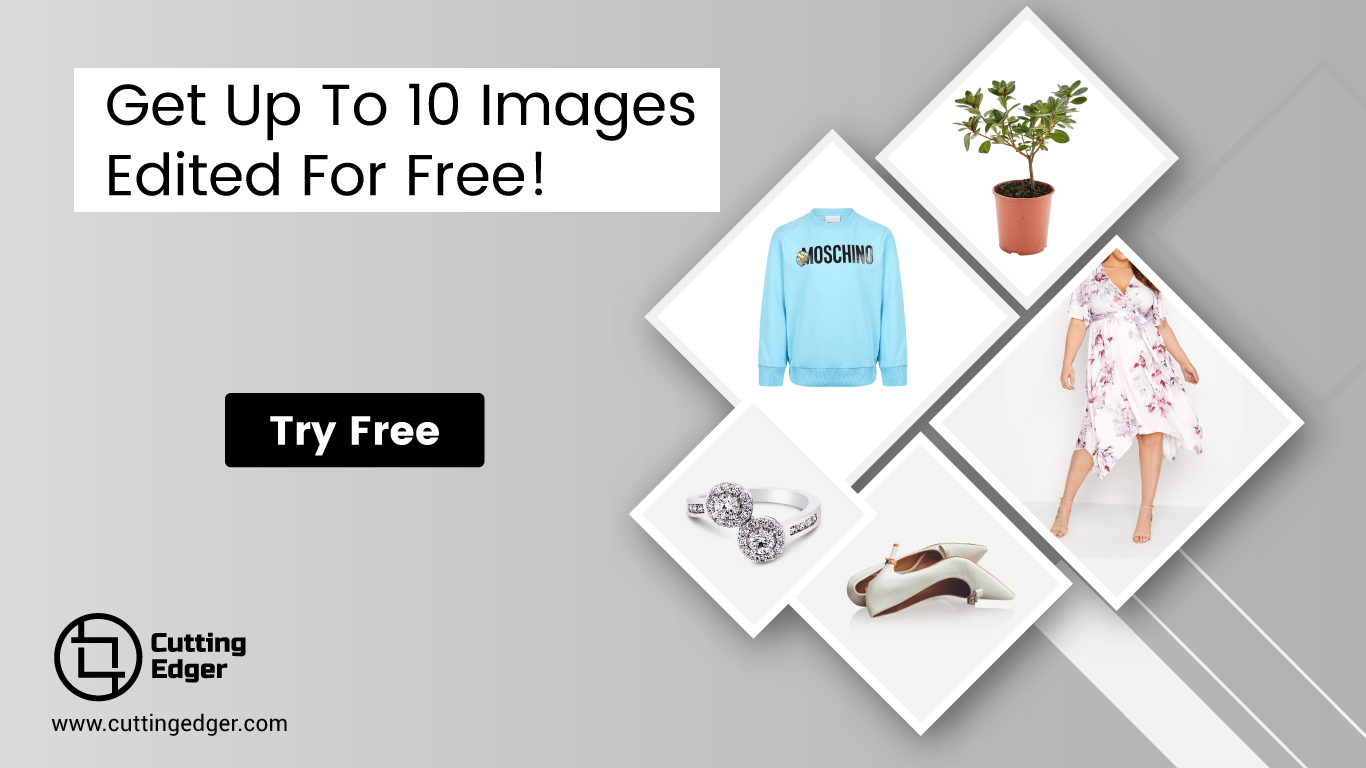Advanced Background Removal Techniques | Become a Pro
by Delwar Hussain / Last Update: September 18, 2023
You may need to remove the background from an image at some point. Whether you’re an amateur photographer, a professional graphic designer, or a social media manager, background removal is a crucial skill in your arsenal.
While the process can initially seem daunting, you can achieve flawless background removals like a pro with the right techniques and tools.
This article will walk you through advanced background removal techniques that will take your images to the next level. We’ll cover everything from selecting the right software and tools to mastering the techniques used by professionals in the field. By the end of this article, you’ll have the knowledge and skills to remove backgrounds like a pro.
What is Background Removal?
Background removal eliminates the background of an image, leaving only the subject or object in focus. This technique is commonly used in graphic design, product photography, and e-commerce to create more visually appealing images.
Removing the background allows you to place the subject on a new background or use it in various other settings without any visual distractions.
Why is Background Removal Important?
Background removal is essential for creating professional-looking images. Product photography, for example, can make a huge difference in the product’s perceived quality.
It allows you to present the product clean and distraction-free, which can ultimately lead to higher sales. Additionally, background removal can create more visually appealing social media content or marketing materials.
How to Choose The Right Software and Tools For Background Removal
Choosing the right software and tools for background removal can significantly impact your results’ quality.
Some popular software options include Adobe Photoshop, GIMP, and Fotor. Each software has its unique set of tools and techniques, so choosing the one that works best for your needs is essential.
When it comes to tools, there are several options to consider. The Magic Wand Tool, Quick Selection Tool, Pen Tool, Layer Mask, and Background Eraser Tool are all commonly used for background removal.
Each tool has its strengths and weaknesses, and it’s crucial to understand how to use each effectively.
Advanced Background Removal Techniques
Magic Wand Tool
The Magic Wand Tool is useful for selecting areas of similar color or tone. To use the Magic Wand Tool, select the tool and click on the area you want to select. The tool will select all areas with similar color or tones, making it ideal for simple background removal. However, the Magic Wand Tool can struggle with more complex backgrounds with subtle color variations.
Quick Selection Tool
The Quick Selection Tool is another popular tool for background removal. It selects similar areas based on the brush size and accuracy settings. To use the Quick Selection Tool, select the tool and drag it over the area you want to select. The tool automatically selects similar areas, making it ideal for complex backgrounds. However, it can struggle with small details and require manual adjustments.
Pen Tool
The Pen Tool is versatile and allows for a precise selection of objects and shapes. It is ideal for more complex backgrounds with irregular shapes and fine details. To use the Pen Tool:
- Select the tool and click on the starting point of the object or shape you want to select.
- Continue clicking around the object or shape, creating a path around it.
- Once you have created a closed path, right-click and select “Make Selection” to select the object or shape.
The Pen Tool takes some practice to master, but once you do, it can be one of the most effective tools for background removal.
Layer Mask
The Layer Mask is a non-destructive tool that allows you to hide or reveal parts of an image. To use the Layer Mask for background removal, add a Layer Mask to the layer containing the image you want to remove the background from. Use a brush tool to paint on the Layer Mask with black to hide parts of the image or white to reveal parts of the image. The Layer Mask is ideal for more complex backgrounds with irregular shapes or fine details. It allows you to make non-destructive changes to your image, making it easier to adjust if needed.
Background Eraser Tool
The Background Eraser Tool is a powerful tool for removing backgrounds from images. It works by erasing pixels based on color and tone. To use the Background Eraser Tool, select the tool and adjust the settings to match the color and tone of the background you want to remove. Then, drag the tool over the background to erase it. The Background Eraser Tool can be very effective for removing complex backgrounds. Still, avoiding erasing parts of the image you want to keep requires practice.
Tips and Tricks for Flawless Background Removal
- Always start with a high-quality image to make background removal easier and more accurate.
- Use a combination of tools and techniques to achieve the best results.
- Take your time and be patient. Background removal can be time-consuming, but the results are worth it.
- Make use of keyboard shortcuts to speed up your workflow.
- Use a tablet and stylus for more precise selection and editing.
- Zoom in on your image to see details more clearly.
- Save your work frequently to avoid losing progress.
Common Mistakes To Avoid in Background Removal
- Rushing the process and not taking the time to make precise selections.
- Overusing the eraser tool can lead to jagged edges and loss of detail.
- Neglecting to refine the selection’s edges to make it look more natural.
- Failing to check for areas that need further adjustments, such as hair or fur.
Key Takeaways
Here are some key takeaways from the article,
- Background removal can enhance the visual appeal of images and improve their usefulness for various purposes.
- Several tools and techniques are available for background removal, including the Magic Wand Tool, Quick Selection Tool, Pen Tool, Layer Mask, and Background Eraser Tool.
- Using a combination of tools and techniques, you can achieve the best results and make background removal easier and more accurate.
- It is important to take time, patience, and practice to master advanced techniques for flawless background removal.
- Refining the edges of your selection, making non-destructive changes using a Layer Mask, and avoiding common mistakes can help make your background removal look more natural.
- High-quality images, keyboard shortcuts, a tablet and stylus, and frequent saving can contribute to a more efficient and effective workflow.
Advanced background removal techniques can take your images to the next level by choosing the right software and tools, mastering advanced techniques, and following tips.
Article by
Delwar Hussain
Image Processing Expert, Photography Enthusiast, Blogger, COO at Cutting Edger
Over 18 years of experience in Graphic Design, Image Editing, 3D Modeling/Rendering and Digital Products, I have got opportunity to work with different local and multi-national companies, among of them GraphicPeople, Modern Herbal Group and British Broad Casting (BBC) can be highlighted. During my career I have worked with Coca-Cola, Turkish Airlines, Singapore British American Tobacco, Dell, Pfizer Pharmaceuticals, Indeed.com, International Hotel Group (IHG), Santander Bank, Quad Inc. Adidas, Nike, Dove etc. Having 18 years of experience and being a Co-Founder and COO of Cutting Edger is providing Post Production Image Editing, 3D Modeling and Rendering, Desktop Publishing and Digital Products like Web Design and Development, Software Development, etc.