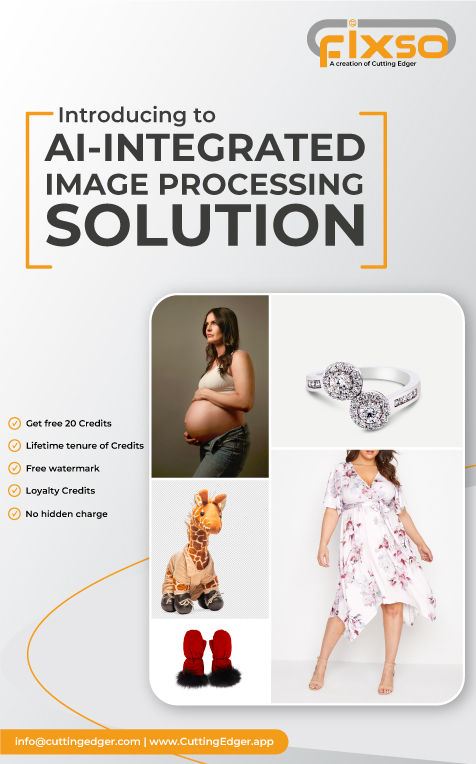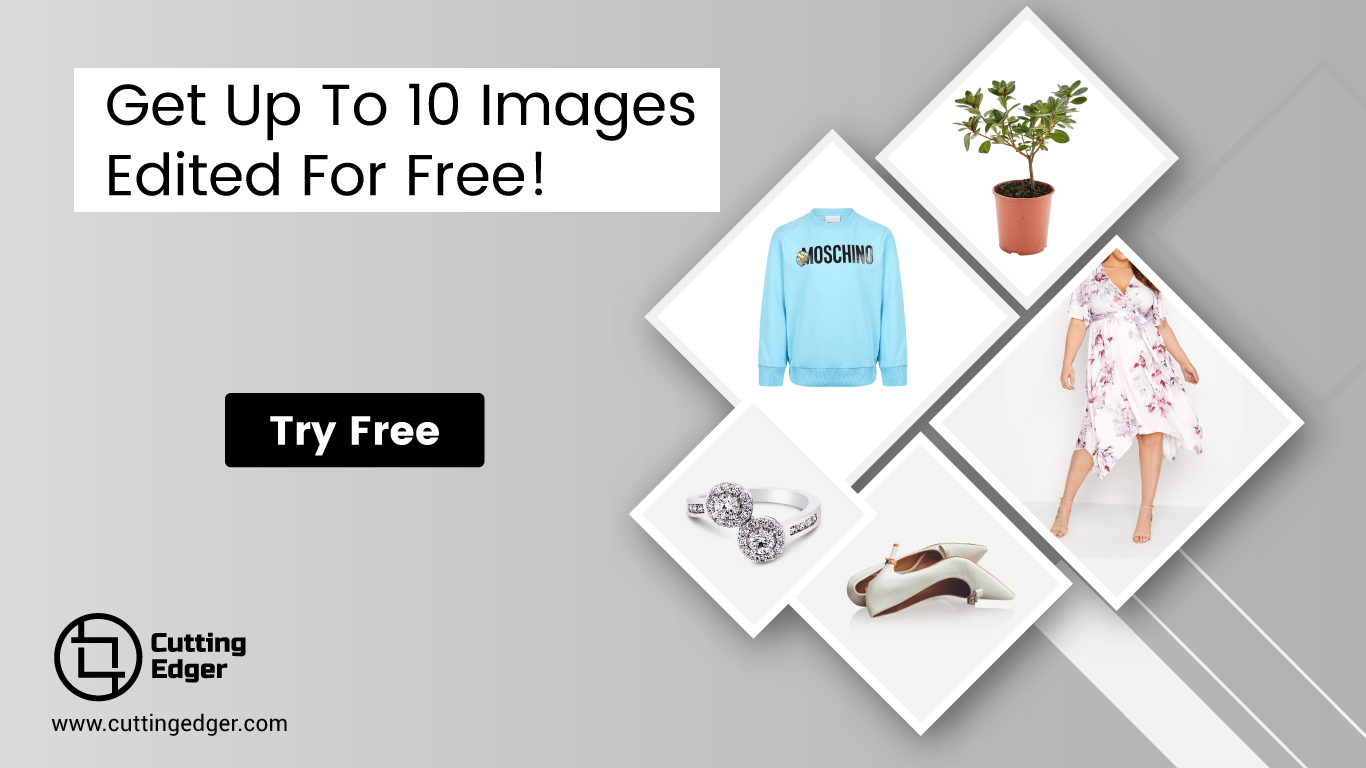Mastering Hair Masking in Photoshop: Expert Techniques
by Delwar Hussain / Last Update: September 18, 2023.webp)
When it comes to professional image editing and graphic design, mastering the art of hair masking in Adobe Photoshop is an indispensable skill. Hair masking allows you to isolate and manipulate individual strands of hair, achieving seamless and realistic results that enhance the overall quality of your compositions.
The complexity of hair, with its intricate textures, varied colors, and fine details, presents a unique challenge in image editing. Without proper hair masking techniques, achieving accurate selections and seamless integration can be a daunting task. However, with the right tools, knowledge, and techniques, you can elevate your editing skills to a whole new level.
In this comprehensive guide, we will delve into the world of hair masking in Photoshop and explore expert techniques that will empower you to achieve professional-grade results. Whether you are a seasoned designer looking to refine your skills or a budding enthusiast eager to explore the realm of image editing, this article will equip you with the knowledge and techniques needed to master hair masking.
Throughout this journey, we will navigate through essential tools and features, delve into both manual and advanced hair masking techniques, and address common challenges and troubleshooting methods. We will also explore how to integrate hair masks seamlessly into compositions, enhance and retouch hair masks for a polished look, and discuss the importance of hands-on training and certification in this field.
Are you ready to embark on this exciting adventure of unlocking the power of hair masking in Photoshop? Let’s dive in and explore the techniques that will unleash your creativity and elevate your image editing skills to new heights.
Understanding Hair Masking Basics
Before delving into the advanced techniques of hair masking, it is crucial to establish a solid foundation by understanding the basics of this intricate process. Hair masking, in essence, involves separating the subject’s hair from the background, enabling precise editing and manipulation.
Hair masking is essential because it allows you to make targeted adjustments to the hair, such as changing its color, applying stylistic effects, or seamlessly integrating it into different backgrounds. Without accurate hair masking, these edits can appear unnatural and disjointed, compromising the overall aesthetic of the image.
However, hair masking presents several challenges that make it a specialized skill. One primary hurdle is the fine and delicate nature of hair strands, which require meticulous attention to detail during the masking process. Additionally, the complexity of hair textures, variations in color and tone, and the presence of flyaways and wispy strands further amplify the difficulty.
To overcome these challenges, Photoshop provides a range of tools and features specifically designed for hair masking. These tools include the Brush Tool, Pen Tool, and Refine Edge/Refine Mask, which offer different approaches to achieving precise selections. Understanding how to effectively utilize these tools will significantly enhance your ability to create accurate and realistic hair masks.
Moreover, working with layers and layer masks is fundamental to non-destructive editing, allowing you to make adjustments without permanently altering the original image. Layer masks provide the flexibility to refine and modify hair masks as needed, enabling you to achieve flawless results.
By comprehending the fundamental concepts and tools involved in hair masking, you lay the groundwork for mastering this intricate process. In the subsequent sections, we will explore these tools in more detail, uncovering advanced techniques and strategies that will elevate your hair masking skills to the next level. So, let’s embark on this enlightening journey and unlock the secrets of hair masking in Photoshop.
Essential Tools and Features for Hair Masking in Photoshop
In the realm of hair masking, having a solid understanding of the essential tools and features in Adobe Photoshop is paramount. These tools provide the building blocks for creating precise and accurate hair masks, enabling you to achieve professional-grade results. Let’s explore the key tools and features that will elevate your hair masking prowess:
1. Brush Tool: A Versatile Tool for Fine Detailing
The Brush Tool is a versatile and indispensable tool for hair masking. With its ability to create precise strokes, varying sizes, and different hardness levels, the Brush Tool allows you to selectively paint and refine hair masks. By carefully painting over the desired areas, you can achieve intricate selections and capture the subtle nuances of different hair strands. Remember to utilize a softer edge brush for smooth transitions and a more natural look.
2. Pen Tool: Mastering Precision and Path Creation
The Pen Tool is a powerful and precise tool that excels in creating complex selections, making it an ideal companion for intricate hair masking. By mastering the art of Bezier curves and anchor points, you can create smooth and accurate paths around individual hair strands. The Pen Tool provides the control and precision needed to tackle challenging hair textures and intricate details.
3. Refine Edge/Refine Mask: Fine-Tuning for Flawless Results
The Refine Edge/Refine Mask feature is a game-changer when it comes to fine-tuning hair masks. This tool enables you to make precise adjustments to the edges of your selections, allowing for seamless integration into various backgrounds. With features like Edge Detection, Feather, Contrast, and Shift Edge, you can refine and enhance your hair masks to achieve professional-grade results. It’s a valuable tool for handling complex hair strands, flyaways, and softening jagged edges.
4. Layer Masks: Non-Destructive Editing for Flexibility
Layer masks play a crucial role in non-destructive editing and refining hair masks. By utilizing layer masks, you can make adjustments to the hair mask without permanently altering the original image. Layer masks allow for precise modifications, such as softening edges, blending hair with backgrounds, or applying targeted adjustments. This flexibility ensures that you can revisit and refine your hair masks throughout the editing process, leading to seamless and natural-looking results.
As you become familiar with these essential tools and features, you’ll be equipped to tackle the intricacies of hair masking in Photoshop. In the next section, we’ll explore how to prepare images specifically for hair masking, ensuring optimal results and setting the stage for the advanced techniques that lie ahead. So, let’s continue our journey of mastering hair masking in Photoshop and uncover the secrets of preparing images for this artistic process.
Preparing Images for Hair Masking
Before diving into the intricacies of hair masking, it is essential to prepare your images properly to achieve optimal results. Preparing your images involves selecting the right image, ensuring its quality and resolution, cleaning up the background, and making necessary adjustments for better hair masking. Let’s explore the crucial steps in image preparation:
1. Choosing the Right Image for Hair Masking
Selecting the appropriate image is the first step in the process of hair masking. Ideally, choose an image that features clear and well-defined hair strands, allowing for more accurate selections. Images with good lighting, contrast, and a solid background make the hair masking process smoother and more efficient.
2. Importance of Image Resolution and Quality
Image resolution and quality play a significant role in hair masking. Higher resolution images provide more detail and allow for finer selections. It is recommended to work with high-resolution images to achieve the best possible results. Additionally, images with minimal noise and artifacts ensure cleaner and crisper hair masks.
3. Cleaning up the Background for Easier Masking
A cluttered or distracting background can complicate the hair masking process. Prior to hair masking, consider removing any unwanted elements or distractions in the background. Photoshop’s cloning and healing tools can help you clean up the background, creating a more focused and isolated area for hair masking.
4. Adjusting Brightness, Contrast, and Color Balance
Adjusting the brightness, contrast, and color balance of the image can greatly improve the hair masking process. By enhancing these aspects, you bring out the details in the hair, making it easier to distinguish individual strands and achieve more accurate selections. Experiment with adjustment layers, such as Levels, Curves, and Hue/Saturation, to fine-tune the overall appearance of the hair.
By carefully preparing your images for hair masking, you set yourself up for success in achieving precise and realistic hair masks. The next section will delve into manual hair masking techniques using the Brush Tool, empowering you with the skills to tackle various hair types and textures. So, let’s continue our journey towards mastering hair masking in Photoshop and unlock the potential of manual techniques.
Manual Hair Masking Techniques using the Brush Tool
When it comes to hair masking in Photoshop, the Brush Tool emerges as a versatile and essential tool in your arsenal. This manual technique allows you to paint precise selections, capturing the intricate details and textures of different hair strands. Let’s explore the key aspects of manual hair masking using the Brush Tool:
1. Understanding the Brush Tool for Hair Masking
The Brush Tool in Photoshop is a powerful instrument that offers fine control over creating selections. Its flexibility allows you to adjust the brush size, hardness, opacity, and flow to achieve precise masking results. By selecting the appropriate brush settings, you can adapt to various hair types and intricacies.
2. Painting Techniques for Accurate Hair Masks
When using the Brush Tool for hair masking, employing the right painting techniques is crucial. Start by selecting a suitable brush size for the area you are working on, using smaller brushes for finer details and larger brushes for broader regions. Begin painting along the edges of the hair, gradually moving inward to cover the entire hair area. Employ light, short brush strokes to mimic the natural flow and direction of the hair.
3. Tips and Tricks for Painting with Precision
To enhance the accuracy and realism of your hair masks, consider the following tips and tricks:
Zoom in for better visibility: Enlarging your image view allows you to work on intricate areas with more precision.
Utilize different brush hardness: Varying the brush hardness enables you to capture both soft and crisp edges, mimicking the natural characteristics of the hair.
Adjust brush opacity and flow: Modifying these settings can help achieve smooth transitions and build up color gradually for a more natural look.
Use different brush angles: Rotating the brush at different angles allows you to follow the direction of the hair strands, adding authenticity to your masks.
4. Layer Masks for Non-Destructive Editing
To ensure flexibility and non-destructive editing, utilize layer masks in conjunction with the Brush Tool. By adding a layer mask to your hair mask layer, you can refine and modify the mask without permanently altering the original image. Layer masks provide the ability to make adjustments, such as refining edges, blending with backgrounds, or applying adjustments selectively.
Mastering the art of manual hair masking with the Brush Tool requires practice, patience, and attention to detail. In the next section, we will explore advanced hair masking techniques using the Pen Tool, taking your skills to new heights. So, let’s continue our journey of mastering hair masking in Photoshop and unlock the potential of advanced techniques.
Advanced Hair Masking Techniques with the Pen Tool
When it comes to tackling complex hair selections and intricate details, the Pen Tool in Photoshop emerges as a powerful ally. Its ability to create precise paths and curves makes it an invaluable tool for advanced hair masking. Let’s explore the key techniques for mastering hair masking using the Pen Tool:
1. Leveraging the Pen Tool for Complex Hair Selections
The Pen Tool offers unparalleled precision when it comes to creating intricate selections, making it ideal for complex hair masking. By placing anchor points along the hair strands and manipulating Bezier curves, you can achieve smooth and accurate paths that closely follow the natural flow of the hair. Take your time and practice creating paths that capture the subtle variations in hair textures.
2. Mastering Bezier Curves for Smooth Paths
Understanding Bezier curves is essential to harnessing the full potential of the Pen Tool. Bezier curves allow you to control the shape and direction of the path segments, enabling you to create smooth and flowing paths that accurately trace the contours of the hair. Familiarize yourself with adjusting anchor points, handles, and curves to achieve the desired path shape.
3. Combining the Pen Tool with the Brush Tool for Intricate Details
While the Pen Tool excels at creating precise paths, it may not always be suitable for handling every hair strand individually. In such cases, you can combine the power of the Pen Tool with the Brush Tool. Begin by creating a general path using the Pen Tool, and then refine the selection by painting over the intricate details using the Brush Tool. This hybrid approach allows for more flexibility and control when working with complex hair textures.
4. Tips for Handling Challenging Hair Strands and Flyaways
Dealing with challenging hair strands and flyaways is a common hurdle in hair masking. Here are some tips to overcome these challenges:
- Utilize smaller brush sizes and hardness for capturing fine details.
- Zoom in to accurately trace and select individual hair strands.
- Use the Add Anchor Point and Delete Anchor Point options to refine the path around complex areas.
- Employ the Direct Selection Tool to tweak anchor points and handles for precise adjustments.
By mastering the advanced techniques of hair masking with the Pen Tool, you unlock the ability to create intricate and accurate selections that seamlessly integrate with different backgrounds. In the next section, we will delve into refining hair masks using the powerful Refine Edge/Refine Mask tools, further elevating the quality of your hair masking results. So, let’s continue our journey towards mastering hair masking in Photoshop and explore the potential of refining techniques.
Refining Hair Masks with the Refine Edge/Refine Mask Tools
To achieve impeccable hair masks, it is crucial to master the art of refining and perfecting your selections. Photoshop’s Refine Edge/Refine Mask tools provide powerful features for fine-tuning your hair masks, ensuring seamless integration and natural-looking results. Let’s delve into the techniques for refining hair masks:
1. Introduction to the Refine Edge/Refine Mask Tools
The Refine Edge/Refine Mask tools in Photoshop are designed specifically for enhancing and refining selections, including hair masks. These tools provide a range of features to fine-tune the edges of your selections, enabling seamless blending and realistic integration. Understanding and utilizing these tools will elevate the quality of your hair masks to a professional level.
2. Making Precise Adjustments with Edge Detection
The Edge Detection feature within the Refine Edge/Refine Mask tools is a valuable asset in refining hair masks. By analyzing the image, this feature identifies and enhances the edges of your selections, including individual hair strands. Adjust the settings to find the right balance between selecting the hair and preserving its natural texture and details.
3. Fine-Tuning Masks with Feather, Contrast, and Shift Edge
Refine Edge/Refine Mask provides additional parameters for precise adjustments. Feather allows you to soften the edges of your hair masks, ensuring seamless blending with the background. Contrast enhances the contrast along the edges, accentuating the details of the hair strands. Shift Edge enables you to nudge the mask inward or outward, refining the boundary between the hair and the background.
4. Decontaminating Colors for Natural-Looking Results
To achieve a natural and realistic appearance, decontaminating colors is crucial. The Refine Edge/Refine Mask tools offer the ability to remove color fringing or unwanted hues caused by the original background. Adjust the Decontaminate Colors feature to eliminate color artifacts and ensure a harmonious integration of the hair with the new background.
By utilizing the powerful Refine Edge/Refine Mask tools, you can meticulously fine-tune your hair masks, achieving flawless results that seamlessly blend with any background. In the next section, we will explore techniques for handling difficult hair types, allowing you to overcome challenges and tackle any hair masking scenario. So, let’s continue our journey towards mastering hair masking in Photoshop and unlocking the potential of handling different hair types.
Working with Difficult Hair Types
Hair comes in various textures, styles, and conditions, presenting unique challenges when it comes to masking. As an expert in hair masking, it is essential to develop techniques to overcome these challenges and achieve accurate selections. Let’s explore strategies for working with different hair types:
1. Masking Frizzy or Curly Hair
Frizzy or curly hair often has intricate and irregular shapes, making it challenging to create precise masks. To tackle this hair type, combine techniques such as the Pen Tool for creating base selections and the Brush Tool for refining and capturing individual strands. Utilize smaller brushes and follow the natural curl patterns while painting to achieve accurate masks.
2. Tackling Transparent or Translucent Hair
Transparent or translucent hair, such as fine or light-colored strands, requires special attention to capture the delicate details accurately. Start with a solid base selection using the Pen Tool, ensuring the path encompasses the hair’s overall shape. Employ the Refine Edge/Refine Mask tools to fine-tune the selection, enhancing the transparency and preserving the fine details of the hair.
3. Overcoming Challenges with Wispy or Fine Hair
Wispy or fine hair strands pose a challenge due to their delicate nature. To mask such hair, employ a combination of manual techniques and refining tools. Begin by using the Pen Tool to create a rough selection, capturing the main shape. Then, utilize the Brush Tool with a soft edge to meticulously paint and refine the finer hair strands. Make use of the Refine Edge/Refine Mask tools to enhance the definition and smoothness of the mask.
4. Masking Hair against Complex Backgrounds
When hair is set against complex backgrounds, achieving accurate selections becomes more demanding. Start by creating a base selection using the Pen Tool, capturing the main shape of the hair. Utilize layer masks to fine-tune the mask and blend the hair with the background. Adjust the mask’s opacity, apply adjustments selectively, and utilize techniques like dodge and burn to ensure seamless integration.
By implementing these strategies, you can overcome the challenges presented by different hair types, ensuring precise and realistic hair masks. In the next section, we will explore techniques for integrating hair masks into compositions, enabling you to seamlessly blend hair with different backgrounds. So, let’s continue our journey of mastering hair masking in Photoshop and unlocking the potential of integration techniques.
Integrating Hair Masks into Compositions
Once you have mastered the art of creating precise hair masks, the next step is to seamlessly integrate them into various compositions. This involves placing hair masks onto new backgrounds, adjusting lighting and color, and adding realistic shadows and highlights to enhance the overall realism. Let’s explore the key techniques for integrating hair masks into compositions:
1. Placing Hair Masks on New Backgrounds
To integrate hair masks into new backgrounds, start by selecting a suitable background that complements the overall composition. Use techniques like layer blending modes and layer adjustments to ensure a cohesive look between the hair and the background. Adjust the positioning, size, and rotation of the hair mask to achieve a natural fit within the composition.
2. Blending Hair Masks with Different Scenes
To achieve seamless blending with different scenes, consider the lighting conditions and atmosphere of the background. Utilize adjustment layers, such as Curves or Levels, to match the color and tone of the hair with the overall scene. Pay attention to shadows, highlights, and reflections to ensure that the hair mask integrates realistically into the new environment.
3. Adjusting Lighting and Color to Match the Composition
Lighting and color play a crucial role in achieving a cohesive and realistic composition. Consider the direction and intensity of light sources in the background, and adjust the hair mask accordingly. Use techniques like dodge and burn to add highlights and shadows, enhancing the three-dimensional appearance of the hair within the composition.
4. Adding Realistic Shadows and Highlights to the Hair
To enhance the authenticity of the hair mask, add realistic shadows and highlights. Create separate layers for shadows and highlights, and use brushes or adjustment layers to paint or enhance the lighting effects. Pay attention to the direction and intensity of the light sources in the composition to ensure the shadows and highlights align naturally with the hair.
By implementing these techniques, you can seamlessly blend hair masks with different backgrounds and achieve realistic integration within your compositions. In the next section, we will explore retouching and enhancing hair masks, allowing you to refine the details and overall appearance for a polished final result. So, let’s continue our journey of mastering hair masking in Photoshop and unlock the potential of retouching techniques.
Retouching and Enhancing Hair Masks
Once you have created accurate hair masks and integrated them into your compositions, it’s time to take your hair masking skills to the next level by retouching and enhancing the masks. This step involves refining the edges, smoothing jagged areas, and applying adjustments and filters to enhance the overall look of the hair. Let’s explore the techniques for retouching and enhancing hair masks:
1. Smoothing Jagged Edges and Stray Pixels
To achieve a polished hair mask, it’s important to address any jagged edges or stray pixels that may be present. Utilize tools like the Brush Tool with a soft edge or the Eraser Tool to carefully smooth out rough areas and remove unwanted pixels. Pay attention to the fine details, such as flyaways and wispy strands, to ensure a clean and natural appearance.
2. Perfecting the Transition between Hair and Background
The transition between the hair and the background should be seamless and smooth. Utilize techniques like layer masks and soft brushes to refine the edges, ensuring a natural blend between the hair and the surrounding elements. Pay attention to the lighting and color balance to create a harmonious integration.
3. Dodging and Burning for Dimension and Depth
Dodging and burning are powerful techniques for adding dimension and depth to hair masks. By selectively lightening and darkening specific areas, you can create highlights and shadows, enhancing the three-dimensional look of the hair. Use tools like the Dodge Tool and Burn Tool with a soft brush to carefully apply these adjustments, making the hair appear more realistic and vibrant.
4. Applying Adjustments and Filters to Enhance the Look
To enhance the overall look of the hair, experiment with adjustments and filters. Utilize techniques like color correction, levels adjustment, or selective sharpening to bring out the details and enhance the vibrancy of the hair. Apply filters such as blur or noise reduction to refine the appearance and create a polished final result.
By carefully retouching and enhancing your hair masks, you can elevate the quality and realism of your compositions. In the next section, we will discuss troubleshooting common hair masking issues and provide solutions to overcome them. So, let’s continue our journey of mastering hair masking in Photoshop and unlock the potential of troubleshooting techniques.
Troubleshooting Hair Masking Issues
Hair masking in Photoshop can sometimes present challenges and errors that may hinder your progress. It’s important to be prepared to tackle these issues and find effective solutions. In this section, we will explore common hair masking issues and provide troubleshooting techniques to overcome them:
1. Common Challenges in Hair Masking
Hair masking can pose several challenges that may impact the quality of your masks. Common issues include inaccurate selections, rough edges, color fringing, or difficulty capturing fine details. It’s important to identify these challenges and address them effectively to achieve accurate and realistic hair masks.
2. Solutions for Dealing with Challenging Scenarios
To overcome challenging hair masking scenarios, consider the following solutions:
Utilize different selection tools: Experiment with various selection tools like Quick Selection Tool or Magic Wand Tool to find the one that works best for specific hair types and textures.
Refine selection with layer masks: Use layer masks to refine and modify hair masks without altering the original image. Adjust the mask’s opacity, feathering, or edge refinement settings to achieve the desired results.
Utilize the Clone Stamp or Healing Brush: These tools can be helpful in fixing rough edges or filling in missing hair strands by cloning or blending adjacent areas.
Use the Smudge Tool: The Smudge Tool can assist in blending and smoothing out jagged edges or pixelated areas, creating a more seamless hair mask.
3. Avoiding Pitfalls and Mistakes
To ensure a successful hair masking process, it’s essential to avoid common pitfalls and mistakes. These include rushing through the process, neglecting to zoom in for detailed work, overlooking color and lighting adjustments, or failing to save work-in-progress versions. Taking the time to work meticulously and attentively will help you achieve superior hair masks.
4. Troubleshooting Common Hair Masking Errors
Some common errors in hair masking may include selecting too much or too little hair, uneven edge transitions, or unrealistic color variations. To troubleshoot these errors, consider revisiting the selection process, refining edges using appropriate tools, adjusting color balance and tone, and consulting reference images to ensure a natural and accurate outcome.
By addressing common hair masking challenges and effectively troubleshooting errors, you can overcome obstacles and achieve high-quality hair masks in Photoshop. In the final section, we will summarize the key techniques discussed throughout this article and provide some closing thoughts on the power of mastering hair masking. So, let’s conclude our journey of mastering hair masking in Photoshop and reflect on the skills gained.
Conclusion
Congratulations! You have embarked on a comprehensive journey to master the art of hair masking in Photoshop. Throughout this article, we explored essential tools and features, manual and advanced techniques, image preparation, refining, and troubleshooting methods. By mastering these techniques, you have unlocked the power to create precise, realistic, and seamlessly integrated hair masks in your compositions.
Hair masking is a specialized skill that requires practice, patience, and attention to detail. As you continue to refine your hair masking abilities, remember to experiment, explore new techniques, and push the boundaries of your creativity. The more you practice, the more proficient you will become in achieving flawless hair masks.
Hands-on training and online courses can further enhance your skills and provide valuable insights from experts in the field. Consider pursuing certification exams to validate your expertise and open up opportunities for professional growth in the world of graphic design and image editing.
Hair masking in Photoshop is not merely a technical process; it is an artistic endeavor that allows you to bring your creative vision to life. With each meticulously crafted hair mask, you have the power to transform images, tell compelling stories, and evoke emotions through your compositions.
So, continue honing your skills, pushing the boundaries of what is possible, and embracing the artistry of hair masking. Unleash your creativity and let your hair masks become a testament to your mastery of Photoshop’s powerful tools. Remember, the journey to mastering hair masking is ongoing, and the possibilities are limitless.
Now, it’s time to grab your digital brush, embrace the complexities, and embark on your own creative adventure. Happy hair masking, and may your artistic endeavors be forever elevated!
Article by
Delwar Hussain
Image Processing Expert, Photography Enthusiast, Blogger, COO at Cutting Edger
Over 18 years of experience in Graphic Design, Image Editing, 3D Modeling/Rendering and Digital Products, I have got opportunity to work with different local and multi-national companies, among of them GraphicPeople, Modern Herbal Group and British Broad Casting (BBC) can be highlighted. During my career I have worked with Coca-Cola, Turkish Airlines, Singapore British American Tobacco, Dell, Pfizer Pharmaceuticals, Indeed.com, International Hotel Group (IHG), Santander Bank, Quad Inc. Adidas, Nike, Dove etc. Having 18 years of experience and being a Co-Founder and COO of Cutting Edger is providing Post Production Image Editing, 3D Modeling and Rendering, Desktop Publishing and Digital Products like Web Design and Development, Software Development, etc.