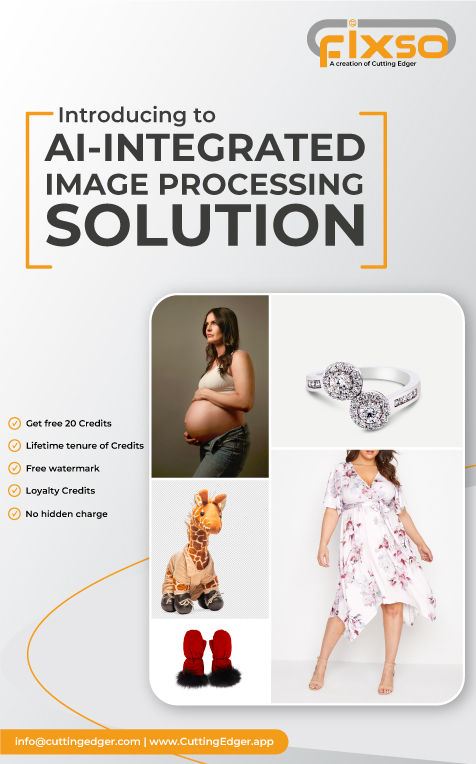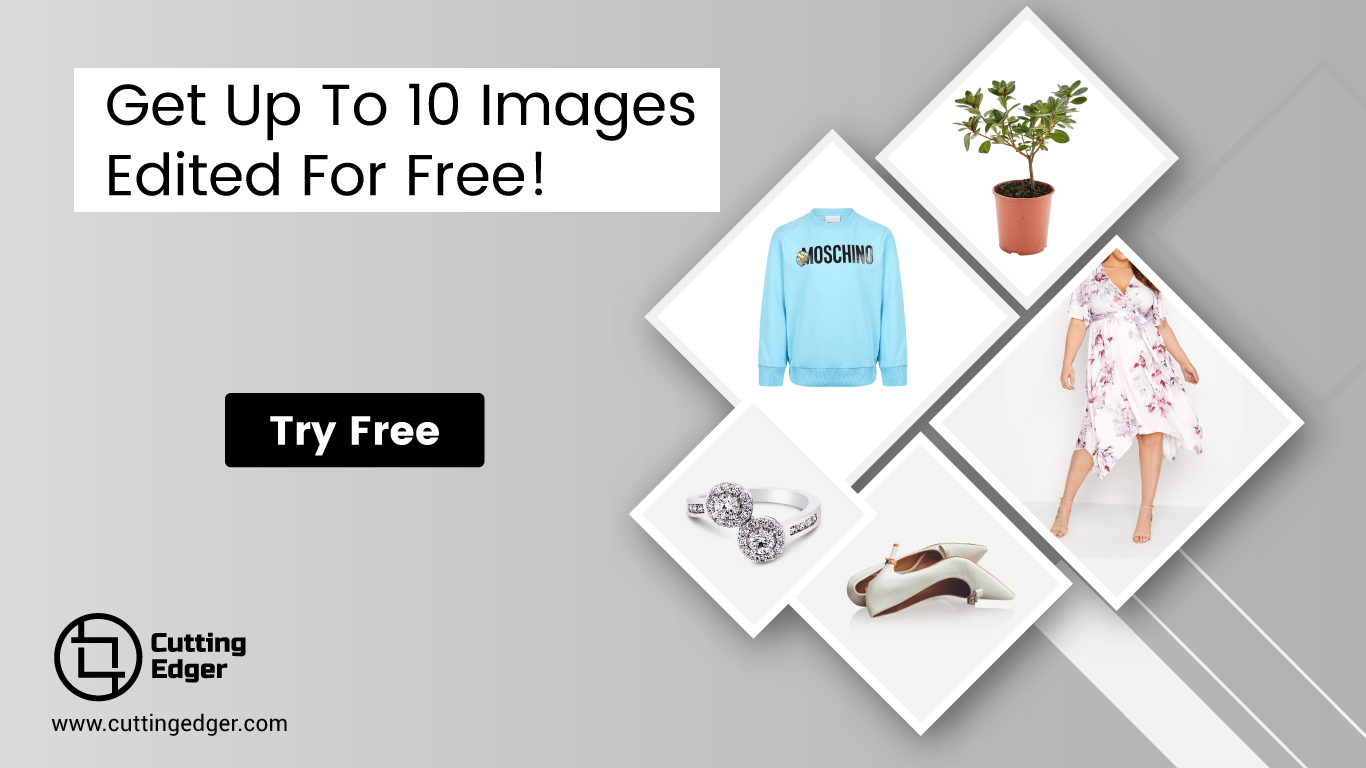Photoshop Portrait Retouching: A Comprehensive Guide
by Delwar Hussain / Last Update: September 18, 2023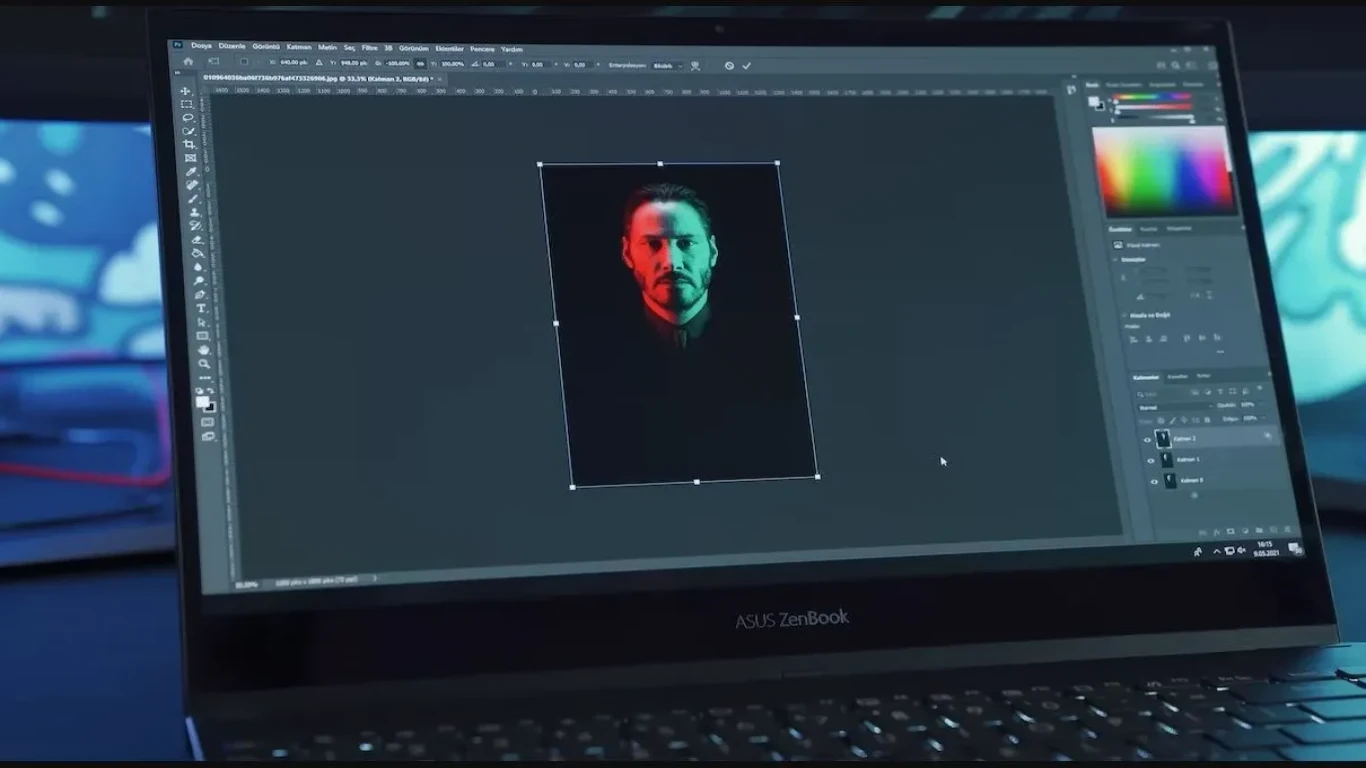
Behold the art of portrait retouching, where beauty meets technology in a dance of pixels and imagination. A world where the mundane can transform into the extraordinary with the wave of a digital wand. With Photoshop, the possibilities are endless – from correcting minor imperfections to creating breathtaking works of art.
But where do we start? How do we navigate the endless array of tools, techniques, and theories to create the perfect portrait? Fear not, for we shall embark on a journey through the mysteries of Photoshop portrait retouching together. Let us explore the intricacies of skin tones, facial features, and color correction. Let us discover the power of layers, masks, and blending modes.
Through this guide, we shall delve into the secrets of advanced techniques, time-saving tips, and best practices for saving and exporting. We will also explore the ethics of portrait retouching and learn how to navigate the delicate balance between enhancement and deception.
So come, let us discover the wonders of Photoshop portrait retouching and unlock the true potential of every photograph. Let us embark on a journey of pixels and creativity that will leave us breathless and in awe. Are you ready to join us on this adventure? Let us begin.
Tools We Need for Photoshop Portrait Retouching
As we embark on our journey into the world of portrait retouching, we must first equip ourselves with the right tools for the job. From the hardware to the software, and the plugins and add-ons in between, let us dive in and explore the essentials.
Hardware Requirements
Before we can even open Photoshop, we must ensure that our hardware is up to the task. A powerful computer with ample RAM and a high-quality monitor is a must for any serious retoucher. A large, high-resolution display will allow us to see every detail in our images and work with precision.
Software Requirements
Of course, the most crucial tool in our arsenal is the software itself – Photoshop. The latest version of Adobe Photoshop provides access to the most advanced features, with regular updates to stay up-to-date with the latest trends and techniques. But fear not, for older versions of the software can still be powerful tools in the right hands.
Plugins and Add-ons
But why stop there? The true power of Photoshop lies in the vast array of plugins and add-ons available for the software. From specialized retouching tools to advanced color grading plugins, the possibilities are endless. With a little research and experimentation, we can find the perfect plugins and add-ons to enhance our workflow and take our retouching to the next level.
Preparation for Retouching
Before we dive into the magical world of Photoshop portrait retouching, we must first prepare our images for the journey ahead. A little preparation can go a long way in ensuring that our final product is nothing short of perfection. Let us explore the essential steps to take before we start retouching.
RAW Processing
First and foremost, we must ensure that our images are processed in RAW format. RAW files contain a wealth of information, allowing us to make more extensive adjustments without losing quality. By processing our images in RAW, we give ourselves the freedom to fine-tune the exposure, contrast, and color balance of our images.
File Formats and Resolution
Next, we must consider the file format and resolution of our images. JPEG files are the most commonly used format, but they can suffer from compression artifacts and loss of quality. We recommend using TIFF or PSD file formats, which maintain the highest quality and allow for multiple layers. As for resolution, aim for a minimum of 300 pixels per inch to ensure that our images will look sharp and crisp when printed.
Color Calibration and Color Space
Last but not least, we must calibrate our monitors and choose the correct color space. Color calibration ensures that the colors we see on our monitors match the colors in the final print. The choice of color space also affects the colors we see and how they are interpreted. We recommend using the Adobe RGB color space, which provides a broader range of colors than sRGB.
By following these essential steps, we set ourselves up for success and create a strong foundation for our retouching journey. So take a deep breath, and let us prepare ourselves for the magic of Photoshop portrait retouching.
Understanding Skin Retouching
The art of skin retouching – a delicate balance between removing imperfections while maintaining the natural beauty of the subject. It is a true art form, and with the right techniques and tools, we can create flawless skin that radiates with grace and elegance. Let us explore the essential elements of skin retouching.
Skin Tones and Color Correction
The first step in skin retouching is understanding skin tones and color correction. Skin tones can vary greatly, depending on factors such as lighting and ethnicity. Color correction allows us to adjust the skin tones to achieve a natural, lifelike appearance. We can use the selective color adjustment layer in Photoshop to adjust the hue, saturation, and brightness of specific colors, such as reds and yellows, which are commonly found in skin tones.
Frequency Separation Technique
The frequency separation technique is a powerful tool for skin retouching. This technique allows us to separate the texture and color of the skin into separate layers, giving us greater control over each element. By using the high-frequency layer to remove imperfections, such as blemishes and wrinkles, and the low-frequency layer to smooth out the skin’s texture, we can create a flawless complexion that still looks natural and lifelike.
Healing and Cloning Tools
Last but not least, we must master the use of healing and cloning tools. These tools allow us to remove imperfections and distractions from our images, such as acne, scars, and stray hairs. The healing brush tool blends the texture of the surrounding area with the area we want to retouch, creating a seamless appearance. The cloning stamp tool, on the other hand, copies a specific area of the image and applies it to another area, allowing us to remove larger distractions.
Working with Facial Features
With the right techniques and tools, we can enhance these features and create images that capture the true essence of our subjects. Let us explore the essential elements of working with facial features.
Correcting Blemishes and Acne Scars
The first step in working with facial features is correcting blemishes and acne scars. These imperfections can detract from the natural beauty of the subject, but with the right tools, we can remove them seamlessly. The spot healing brush tool allows us to remove small blemishes, such as pimples and blackheads, by blending the texture of the surrounding area. For larger imperfections, we can use the patch tool to select an area of the skin that matches the color and texture of the area we want to retouch.
Enhancing Eyes and Teeth
The eyes and teeth are the focal points of a portrait, and enhancing them can make a significant difference in the final image. By using the dodge and burn tools, we can brighten and darken specific areas of the eyes, giving them a more vibrant appearance. The teeth whitening tool allows us to brighten and enhance the teeth, giving them a radiant, healthy look.
Reducing Wrinkles and Fine Lines
Lastly, we must address the delicate issue of reducing wrinkles and fine lines. These natural signs of aging can add character and charm to a subject, but excessive wrinkles and fine lines can detract from their natural beauty. By using the clone stamp tool and the healing brush tool, we can smooth out the wrinkles and fine lines, giving the subject a more youthful appearance without losing their natural character.
Adjusting Color and Tone for Photoshop Portrait Retouching
Color and tone are the soul of an image. They create depth, emotion, and mood, and bring an image to life. With the right techniques and tools, we can adjust color and tone to create stunning and captivating images. Let us explore the essential elements of adjusting color and tone.
Color Grading
Color grading is the process of adjusting the colors in an image to create a specific mood or atmosphere. By using the hue/saturation and selective color tools, we can adjust the colors of specific areas of the image, giving it a unique and distinctive look. By experimenting with different color grading techniques, we can create images that evoke a range of emotions, from warmth and joy to melancholy and nostalgia.
Adjusting Exposure and Contrast
Exposure and contrast are critical elements of an image. Exposure refers to the brightness of the image, while contrast refers to the difference between the light and dark areas of the image. By using the exposure and contrast tools, we can adjust the brightness and contrast of the image, creating a more dynamic and engaging visual experience. We can also use the shadow and highlight tools to bring out details in the dark and light areas of the image, adding depth and texture to the image.
Curves and Levels
Curves and levels are advanced tools for adjusting color and tone. By using curves and levels, we can adjust the brightness and contrast of specific areas of the image, creating a more refined and nuanced look. We can also adjust the color balance and hue of the image, giving it a unique and personalized look.
Working with Layers and Masks
Layers and masks are essential tools for creating complex and sophisticated portrait retouching effects. By using layers and masks, we can work with multiple elements of an image without affecting the underlying layers. Let us explore the fundamental elements of working with layers and masks.
Understanding Layers and Their Types
Layers are like transparent sheets that contain different elements of an image. By using layers, we can separate different parts of an image and work on them independently. There are different types of layers, including adjustment layers, image layers, and text layers. By using different layer types, we can add text, graphics, and special effects to an image without affecting the underlying layers.
Creating and Using Masks
Masks are like stencils that allow us to control the visibility of different parts of a layer. By using masks, we can hide or reveal specific parts of a layer without affecting the rest of the layer. Masks are essential for creating complex and sophisticated portrait retouching effects, such as selective color and selective focus.
Blending and Layer Effects
Blending and layer effects are advanced techniques for creating unique and creative portrait retouching effects. By using blending modes, we can combine multiple layers in different ways, creating complex and sophisticated visual effects. We can also use layer effects, such as drop shadows, glows, and bevels, to add depth and texture to an image.
Advanced Techniques for Photoshop Portrait Retouching
Portrait retouching is a skill that requires a lot of patience, creativity, and attention to detail. While the basic techniques of portrait retouching can help us create beautiful and compelling images, advanced techniques can take our retouching skills to the next level. Let’s explore some advanced techniques for photoshop portrait retouching.
Liquify Tool
The liquify tool is a powerful feature in Photoshop that allows us to reshape and transform specific parts of an image. By using the liquify tool, we can correct distorted features, enhance facial features, and create unique and creative effects. However, it is important to use the liquify tool sparingly and with care, as it can easily distort the natural look of our subjects.
Dodge and Burn Technique
The dodge and burn technique is an advanced retouching technique that allows us to selectively lighten or darken specific areas of an image. By using the dodge tool, we can lighten specific areas of an image, such as the eyes or teeth, while the burn tool can darken specific areas, such as the background or hair. This technique can create a sense of depth and dimensionality in our portraits, making them more compelling and visually stunning.
Creating a Studio-Quality Background
A studio-quality background is essential for creating professional and captivating portrait images. By using techniques such as gradient fills, blur effects, and texture overlays, we can create a studio-quality background that complements our subject and enhances the overall mood and atmosphere of the image.
Time-Saving Tips and Tricks
Portrait retouching is an art form that requires both skill and patience. It can take hours, if not days, to perfect an image to our liking. However, there are some time-saving tips and tricks that can help us streamline our retouching workflow and achieve our desired results in less time.
Keyboard Shortcuts
Keyboard shortcuts are a powerful way to speed up our workflow and save time when retouching portraits. By learning and utilizing keyboard shortcuts for common tasks, such as zooming in and out, selecting tools, and adjusting brush sizes, we can navigate our way through Photoshop quickly and efficiently.
There are many keyboard shortcuts for photoshop. These shortcuts make our life easy and also saves a lot of time. Here are some examples of keyboard shortcuts for Adobe Photoshop;
- To zoom in and out with ease, hold down the Alt key,
And scroll your mouse wheel up or down, as easy as can be.
To select your brush, just press the letter B,
And if you need to switch between tools, try the Shift key.
- To copy and paste with flair, use Ctrl + C and Ctrl + V,
And if you want to undo a mistake, it’s Ctrl + Z, you’ll see.
To merge layers into one, just press Ctrl + E,
And if you need to save your work, it’s Ctrl + S, happily.
- To adjust the brush size, try the bracket keys with care,
And if you need to rotate your canvas, it’s Ctrl + R, a perfect pair.
To adjust the opacity, use the number keys above,
And if you need to fill a layer, it’s Shift + F5, with love.
There is much more for you to explore. Learn these shortcuts and become more efficient.
Actions and Batch Processing
Actions and batch processing are two features in Photoshop that can save us a significant amount of time when retouching portraits. Actions are a series of recorded steps that we can apply to multiple images, while batch processing allows us to apply a series of actions to multiple images at once. By utilizing these features, we can quickly and efficiently apply common retouching techniques to multiple images, saving us time and energy.
Plugins and Presets
Plugins and presets are another way to save time when retouching portraits. By using plugins and presets, we can quickly and easily apply complex retouching techniques and effects with just a few clicks. Additionally, there are many third-party plugins and presets available online that can help us achieve unique and creative effects in our portraits.
Common Mistakes to Avoid
In the world of Photoshop, mistakes can easily be made, And though we strive for perfection, sometimes errors get in the way. So let us explore some common pitfalls to avoid, and keep our portraits looking polished, professional and poised.
First, beware of over-retouching, where we go too far, and our subject looks unnatural, like a movie star. Remember that less is often more, and strive for a subtle touch. Enhancing beauty and correcting flaws, without overdoing it too much.
Next, be mindful of oversaturating colors, a common mistake, where hues become garish and the portrait looks fake.Try to balance saturation with realism, and let the subject shine, using color to enhance and complement, not overpower and blind.
Lastly, don’t forget to save the original, a step often overlooked, a simple mistake that can leave us feeling quite shaken. Save a copy before you begin, and work on a duplicate instead, to avoid losing precious progress, and leave worry behind instead.
Retouching for Specific Situations
Retouching for Weddings and Events
Retouching for weddings and events is all about capturing the magic of the moment. In these situations, it’s important to make sure the couple or guests look their best without appearing overly airbrushed or fake. Some tips for retouching for weddings and events include:
- Retouching the skin while keeping it natural-looking and not overly smoothed
- Enhancing the eyes and teeth for a bright and fresh look
- Removing any blemishes or distractions in the background
- Softening harsh shadows or highlights on the face
- Adjusting the color and exposure to enhance the mood of the photo
Retouching for Fashion and Beauty
When retouching for fashion and beauty, the goal is to create a flawless, high-end look that’s both artistic and aspirational. Some tips for retouching for fashion and beauty include:
- Using the frequency separation technique to smooth out skin while maintaining texture
- Enhancing the eyes and lips for a dramatic and alluring effect
- Contouring the face and body for a more defined and sculpted look
- Adding creative color grading to enhance the overall mood and vibe of the photo
- Paying close attention to details like flyaway hairs and clothing wrinkles
Retouching for Commercial and Advertising
Retouching for commercial and advertising purposes is all about showcasing the product or service in the best possible light. In these situations, the focus is on making the subject or object look clean, polished, and professional. Some tips for retouching for commercial and advertising include:
- Removing any distracting or unwanted elements in the background
- Adjusting the color and exposure to match the brand’s aesthetic and message
- Enhancing the product or service to showcase its best features and benefits
- Using the liquify tool to reshape or adjust the subject/object as needed
- Creating a clean and consistent look across all images in the campaign
Remember, no matter the situation, it’s important to approach retouching with care and intention. Always aim to enhance the photo without going overboard and sacrificing its natural beauty.
Best Practices for Saving and Exporting
As a final step in your portrait retouching process, it’s important to know how to save and export your work for the best results. Here are some best practices to follow:
File Formats and Compression
When saving your retouched portrait, you need to consider the file format and compression you’ll use. The file format you choose will affect the quality and size of your image. For instance, JPEG is a compressed file format that sacrifices quality for a smaller file size, while TIFF is a lossless file format that retains all the original image data, but creates a larger file size.
Export Settings for Print and Web
If you’re planning to print your portrait, you’ll need to export it at a higher resolution and in a different color space than you would for web use. Generally, 300 dpi resolution is recommended for print, while web images can be exported at 72 dpi. Additionally, you should export your print file in a CMYK color space, while web images should be exported in RGB.
Saving for Future Editing
It’s always a good idea to save your portrait in a format that allows for future editing. This means saving it in a layered format such as PSD or TIFF. If you need to make changes later on, having access to the individual layers will make the process much easier and less time-consuming.
Ethics in Portrait Retouching
In today’s world, where technology has made it easier than ever to alter images, the question of ethics in portrait retouching arises. As a photographer or graphic designer, it’s important to be aware of the ethical considerations when working on portrait retouching projects.
Understanding Ethical Concerns
The first step towards ethical portrait retouching is to understand the concerns involved. One of the primary concerns is the potential for creating unrealistic beauty standards. Retouching can create an idealized version of the subject, leading to an unattainable standard of beauty. This can contribute to a negative body image for some individuals, particularly for those who feel pressured to conform to these standards.
Another concern is the risk of misrepresenting the subject. By altering an image too much, we can change the way the person looks and change their identity. This can have consequences for the subject’s reputation and integrity.
When to Stop Retouching
Knowing when to stop retouching is crucial. While some blemishes and imperfections can be corrected, it’s important to avoid making drastic changes that alter the person’s appearance entirely. The goal should be to enhance the natural beauty of the subject, not to create a new version of them.
Communicating with Clients
It’s important to communicate with clients about the extent of retouching that will be done. Be transparent about the process and explain the ethical considerations involved. Clients may have their own preferences or concerns about retouching, so it’s important to listen to their input and work together to find a solution that meets everyone’s needs.
Final Verdict
Photoshop portrait retouching is an art form that requires a keen eye and technical expertise. Through this article, we’ve explored the various tools and techniques used in portrait retouching, such as working with layers and masks, color correction, and advanced techniques like the liquify tool. We’ve also discussed common mistakes to avoid and ethical considerations to keep in mind when working with clients.
Looking towards the future, portrait retouching is an ever-evolving field, and we can expect to see advancements in artificial intelligence and machine learning technology that will make retouching even more efficient and precise. However, it’s important to remember that while technology can aid us in our work, it’s our artistic vision and skill that truly brings a portrait to life.
In the end, portrait retouching is about more than just correcting flaws; it’s about enhancing the subject’s natural beauty and capturing their unique personality. With practice, patience, and a dedication to ethical practices, anyone can master the art of portrait retouching and create stunning works of art. So go forth and create, and remember to always keep the subject’s humanity at the forefront of your work.
Recommend Reading
Article by
Delwar Hussain
Image Processing Expert, Photography Enthusiast, Blogger, COO at Cutting Edger
Over 18 years of experience in Graphic Design, Image Editing, 3D Modeling/Rendering and Digital Products, I have got opportunity to work with different local and multi-national companies, among of them GraphicPeople, Modern Herbal Group and British Broad Casting (BBC) can be highlighted. During my career I have worked with Coca-Cola, Turkish Airlines, Singapore British American Tobacco, Dell, Pfizer Pharmaceuticals, Indeed.com, International Hotel Group (IHG), Santander Bank, Quad Inc. Adidas, Nike, Dove etc. Having 18 years of experience and being a Co-Founder and COO of Cutting Edger is providing Post Production Image Editing, 3D Modeling and Rendering, Desktop Publishing and Digital Products like Web Design and Development, Software Development, etc.